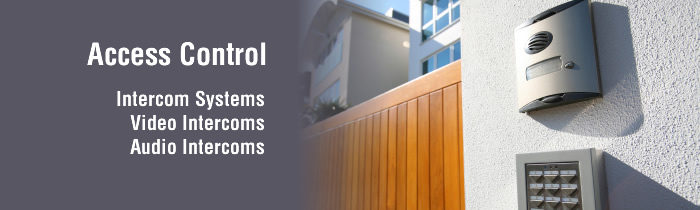
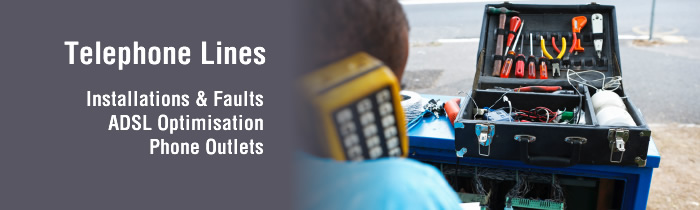
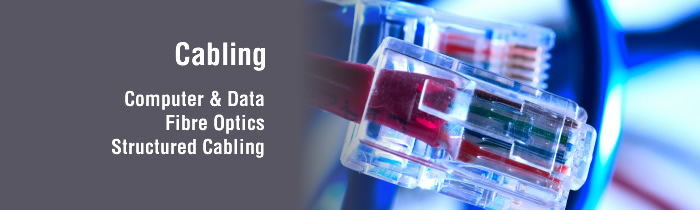


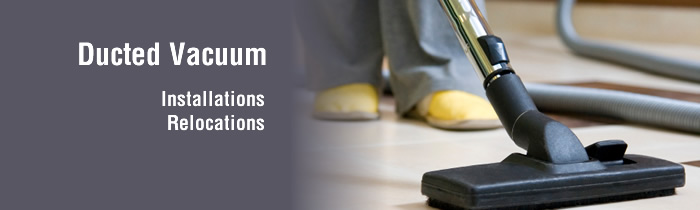
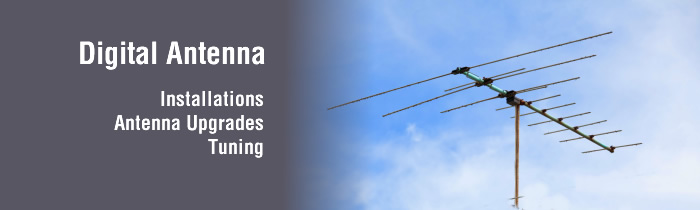

Accessibility Features
The following accessibility features have been implemented across our website to make this website more accessible to people with visual, motor or cognitive disabilities.
Navigation
- A "Skip navigation" link has been provided at the top of each page to enable users with screen readers to go directly to important content on the page more conveniently. It is hidden from regular viewers but can be seen with styles turned off or by screen readers.
- A text-only site map provides links to all the main areas and sub-areas of the site in a more accessible format. The sitemap is located on the bottom of the page or in the skiplink for screen readers.
Links
- All links are text-based. If an image is used for any link, techniques are used to keep the text within the code so they are still text-friendly for screen readers, text-based browsers and for those who browse with styles off (this includes consoles that cannot render cascading style sheets).
- All link rollovers are high-contrast so they are easily distinguished from regular text and headlines that are not clickable.
- Link content text is contextual when possible (eg. Instead of 'more', the link may read 'more business news') to make navigation easier for screen readers.
Images
- A text description has been added to each image within <alt> and/or <title> tags. This will assist screen readers and users who browse the internet with images off.
Forms
All forms are built with accessibility in mind, including:
- Use of the label tag. The label specifically associates a piece of text with a form field which benefits screen readers. Also, if text within a label is clicked, the associated form field is brought into focus which increases general usability.
- Tab indexing. This allows navigation of a form with the keyboard by tabbing through in a logical, assigned order.
- Form Validation. If a form is submitted incorrectly, the error message returned informs the user of missing information clearly and logically.
Fonts
All fonts on the site use relative font sizing rather than fixed font sizing. Some users may find increasing the text size within their browser makes reading pages easier.
To change the text size:
- In Internet Explorer, click the View menu, then select Text Size and then choose larger or largest (the default is medium).
- Alternatively, hold down the Ctrl key and scroll the mouse wheel (if you have one).
- In Netscape, click the View menu, then select Text Zoom and then choose the size you would like (the default is 100%).
- Alternatively, hold down the Ctrl key and at the same time, push the - or = key.
- In Firefox, click the View menu, then select Text Size and then choose the whether you would like to increase the size (increase) or decrease the size (decrease).
- Alternatively, hold down the Ctrl key and at the same time, push the - or + key.
Printable Pages
All pages are optimised for printing offline. This will aid those who prefer to read articles offline and/or cannot read them on a computer monitor.
Standards Compliance
- All code is validated by http://validator.w3.org/ according to relevant doctypes when launched to increase reliable rendering across all browsers, to enable faster downloads and for easier navigation for screen readers.
- All pages on this site use structured semantic markup. Separation of structure (HTML), presentation (CSS) and behaviour (javascript) is practiced where possible.
Online Accessibility Tools
- Mozilla/Firefox Accessibility Extension
- Internet Explorer Web Accessibility Toolbar
- Accessibility Favelets